I have been using Microsoft Explorer with my computer and have been experiencing slow down whenever I surf the Internet. I am also the kind of surfer that open up multiple pages at one time, thus making my taskbar crowded.
I've been hearing a lot of buzz about the Firefox, so I decided to try it and installed it in my PC. The Firefox is doing great. If you haven't tried it before you can download it for free by clicking the Firefox button at the bottom of the right sidebar.
There are three things that I like about Firefox that makes me completely convinced to switch. They are:
- Multiple pages can be open up in one window, I just press the Ctrl-Tab keys simultaneously and a new blank Tab window is created for the new page that I want to visit. No more crowded taskbar.
- It is faster than Explorer.
- I can still configure it to be even more faster.
- Type “about:config” into the address bar and hit return. The first time I saw it, I never thought that it has something like that. Well, every software has its own little secret.
- Type “network.http” in the filter field to sort out what we needed in the long list.
- Set “network.http.pipelining” to “True” if it's "False" by double clicking it.
- Set also “network.http.proxy.pipelining” to “True” by double clicking.
- Double click the “network.http.pipelining.maxrequests”. A window will prompt you to enter a new value. The new value should be from 25 to 35, but most people and most blogs that I've read prefer the value in between, 30. It means it will allow it to make 30 requests at one time. Cool isn't it? You can experiment on it and try different values. I didn't bother, though. 30 is tested by most people already.
- Right-click anywhere in the white area of the browser and select New-> Integer at the menu. A window will prompt you to enter a string (or name). Enter “nglayout.initialpaint.delay” as shown in the screen grab below:
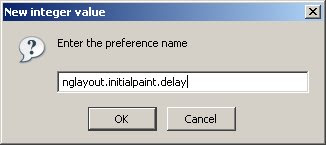
Set its value to zero "0".
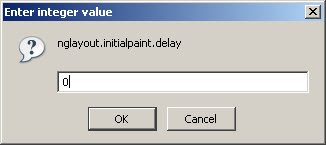
This value is the amount of time the browser waits before it acts on information it receives.
Firefox users enjoy! If your not yet one of us, you can try it for free by clicking the orange Firefox button at the bottom of the right sidebar.
I am sorry to defer again my post about FeedBurner. I was just excited to share with you the tweak I did with my Firefox.
|
|
Click here to subscribe and receive Blogging-Startup-Make-Money tips. |

















2 comments:
Nice tips and I will try...Visit my friends blog she learn how to make money from blog too same like you.
http://moneymaker212.blogspot.com
Thanks too, visited it already. Will visit again, might get a tip or two.
Post a Comment