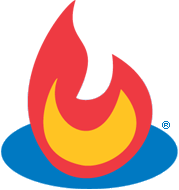 Now I am back on track. I postponed this topic to give way to two topics that got me carried away because of some useful tips that I got on social bookmarking and Firefox tweaks. I guess my enthusiasm bore a fruit because someone commented on my Firefox topic. :) Yes! The first comment I've got after 28 days. Hooray! But there's a catch; he asked me to visit a site. Wise guy heh! Anyway it's better than none at all.
Now I am back on track. I postponed this topic to give way to two topics that got me carried away because of some useful tips that I got on social bookmarking and Firefox tweaks. I guess my enthusiasm bore a fruit because someone commented on my Firefox topic. :) Yes! The first comment I've got after 28 days. Hooray! But there's a catch; he asked me to visit a site. Wise guy heh! Anyway it's better than none at all.
To go back to my topic (I'm out of track again :) ), FeedBurner offers a handful of free services to publicize your site. I will discuss the three of them here but first you have to sign in first to Feedburner. If you don't have an account yet, click my topic on how to create one at Link Building Step 2: Sign Up To FeedBurner Step By Step. Click on My Feeds and click again the name of the feed that you want to work on. In my case, for example, my feed name is the same as my blog name, so clicked on that and it brought me to the feed tab menu. I Chose the one that said "Publicize".
Ok, so I am now at the "Publicize" display and there's a lot of choices that you can see on submenu at the leftmost column. As I've said, only 3 would be discussed; Pingshot (very important), FeedCounter (equally important), and Chicklet Chooser (very very important).
Pingshot
When you publish new content to your blog, the Pingshot automatically pings different feed reading services. If you are newbie like me and who is clueless about "ping"-ing and what it does. Well, "ping" is definitely not a sound of a gun shot nor a toy gun. I am also a newbie and I am not in the authority of expertise to expound to you what it is all about. Try reading Ping at Wikipedia.
On the left sidebar of the screen, click "Pingshot". It displays a list of all reading services that it can contact on publish of new content. The screen shot below is an example:
Choose the "read services" that you want, but four of them are already checked and can't be unchecked; Technorati, MyYahoo, Bloglines and Newsgator. Me, I also checked Google and Pingomatic and I recommend that you do the same so that there's no need for you to go to the sites of the two services and ping them yourself manually whenever you have new content posted. At the bottom part of the screen before the save button, you can choose 5 more services in dropdown list just like I did at the screen shot above. When done, click the save button.
FeedCounter
Scroll down this page and look at the bottom of the right margin. You can see a light green rectangle that says "readers" inside it and "by feedburner" underneath it. That is the feed counter. To create your own, at your FeedBurner screen, click the FeedCounter option at the left submenu. You will see the same as the screen shot below:
You can have that counter by choosing Blogger in the "Use as widget in"
dropdown list. Click "Go!" button, but be sure that you are logged in Blogger.com before you click that. A new Blogger.com window will appear and then, at that window, Select your blog in the dropdown list and then click "Add Widget". View your blog to see the result. If you want you can rearrange it according to your preference.
Chicklet Chooser
At the FeedBurner submenu, click "Chicklet Chooser". At the screen, choose the feed icon that you want and then at the bottom part of it, you will see again the "Use as widget in" dropdown list. Choose "Blogger", click "Go!" button and then do the same thing that you do in FeedCounter. View the result and rearrange according to your taste.
So that's it. You have now implemented the three important services to automatically publicize your contents.
|
|
Click here to subscribe and receive Blogging-Startup-Make-Money tips. |

















No comments:
Post a Comment